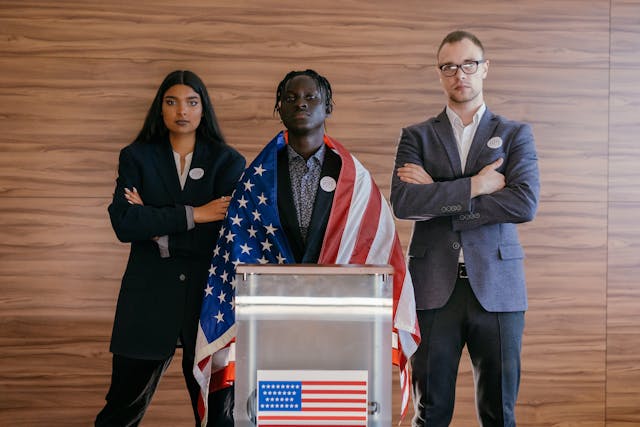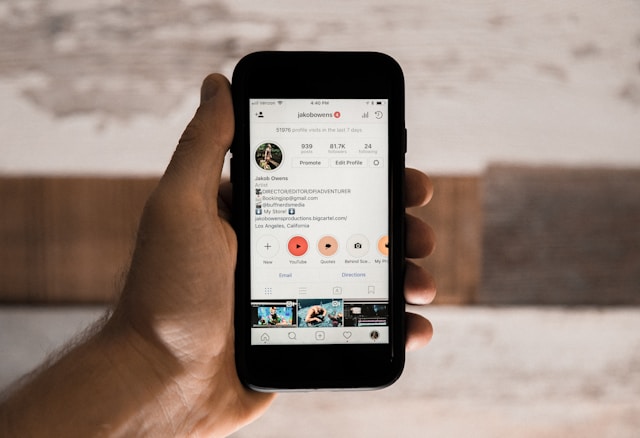Keep Negativity Away: How To Hide Comments on Instagram
Today, people can sometimes be too comfortable sharing their thoughts on a social media platform. It is so comfortable, in fact, that sometimes, they feel it necessary to leave negative or inappropriate comments on other people’s posts. For that reason, plenty of creators would rather turn off comments on their Instagram content.
That’s why today, we’re diving into how to hide comments on Instagram and maintain peace on the platform. Keep reading to learn more!
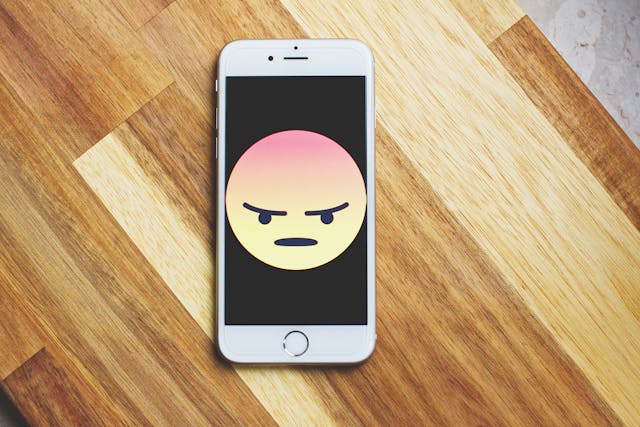
3 Reasons Why Someone Might Want To Hide Comments on Instagram
Most brands and creators would love it if people flocked to their content to leave comments. But that only applies to positive, meaningful feedback. Having comments sections where anyone can speak their mind opens doors to negative comments on Instagram and other social media platforms. Here are three of the most common reasons why any creator would want to avoid that through hidden comments.
1. To Keep Rude, Offensive Comments From Haters To a Minimum
One of the most obvious reasons for wanting to hide comments from a post is to avoid negativity. It’s a way to prevent being a victim of cyberbullying, which UNICEF defines as bullying through digital media. According to the organization’s definition, cyberbullying also includes “hurtful, abusive, or threatening” comments left online.
Not only are offensive comments hurtful, but they can completely ruin the positive vibe you want to emulate on your page. So, it’s completely valid not to want to see rude comments that go against Instagram’s community guidelines on your content.
Rude, inappropriate comments can be triggering not just for a creator, but their audience, too. So, hiding mean-spirited comments is synonymous with keeping your community safe from harshness and anxiety.

2. To Reduce the Amount of Spam in Your Posts’ Comments Sections
Hiding comments also reduces how much spam ends up in your Instagram posts. Bots and product promotion services can leave random and irrelevant comments on people’s posts. These add no value to your content and can even harm your fans if they fall victim to them.
Spam comments do nothing but clutter your posts’ comments section. They might even drown out genuine comments posted by your followers who want to interact with you. So, if you’re struggling with spam, hiding comments might be a good solution.
3. To Keep The Audience Focused on Your Creative Content
Lastly, some users might prefer hiding their comments to keep the spotlight on their creative content. Sometimes funny, interesting conversations in the comments of a post can be very engaging for people. But this takes away from the time they can spend simply appreciating someone’s art and content.
Hiding comments altogether is a fantastic idea for keeping the focus on your content, not other people’s thoughts on it.
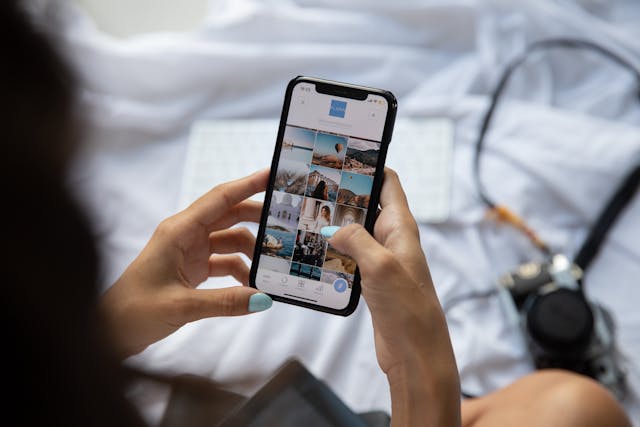
How To Hide Comments on Instagram by Turning Them Off
Now that you know why one might want to hide comments on their posts, let’s get to the nitty-gritty. There are many different approaches you can take to hide Instagram comments on your posts. Let’s take a look at each one.
The easiest way to hide comments is by turning off the commenting feature on specific posts. This makes the entire comments section on that particular piece of content disappear. Here’s how to do it:
1. Go to your Instagram profile and open the feed post you want to hide comments on.
2. Click the three horizontal dots on the top-right corner of the post.
3. Tap Turn off commenting.
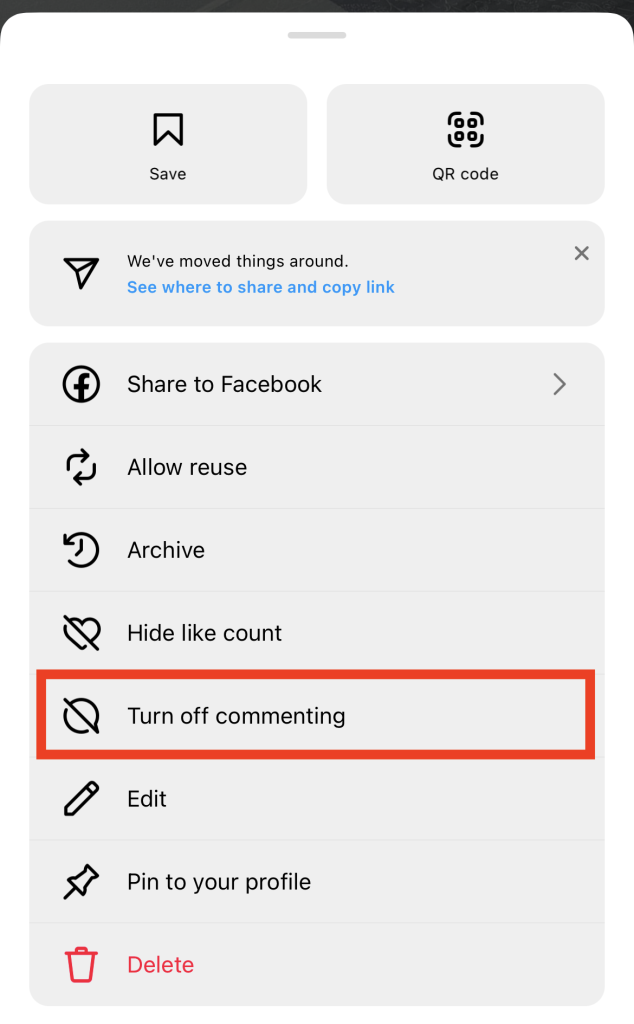
And that’s it! Just like that, you can hide the comment section for that post. There won’t be a speech bubble under your content for people to click on and leave a comment. Instead of comments, you’ll see a grayed-out message that says, “Comments are off” under your post.
If you change your mind, turning the commenting feature back on is easy, too. Underneath your post, click “Review controls.” Then, select “Turn on commenting.” This will give everyone the ability to comment on your post again.
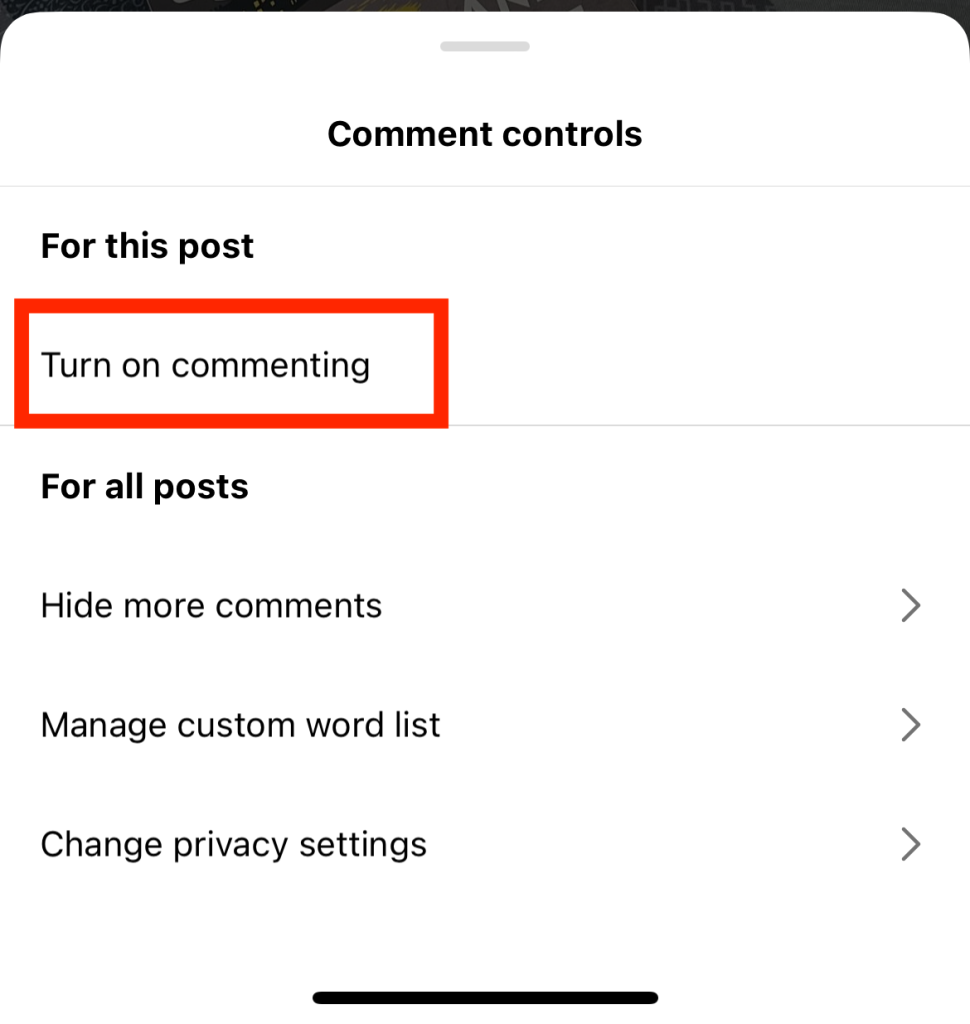
How To Hide a Comment on Instagram That Is Rude and Offensive
You might also be interested in hiding only negative comments. That’s possible, too, through a little something called hidden words and advanced comment filtering. The idea is simple, really. When you activate this feature, Instagram hides what it senses to be offensive, unwanted comments.
You can even list down specific trigger words you don’t want to see in your comments section. Instagram will automatically hide any comments that include these words on your posts.
Here’s how to hide someone’s comment on Instagram when it is offensive and inappropriate:
1. Open your Instagram app and go to your profile.
2. Click the three horizontal lines on the top-right corner of your page to open your Settings.
3. Scroll down to the How others can interact with you section and tap Hidden Words.
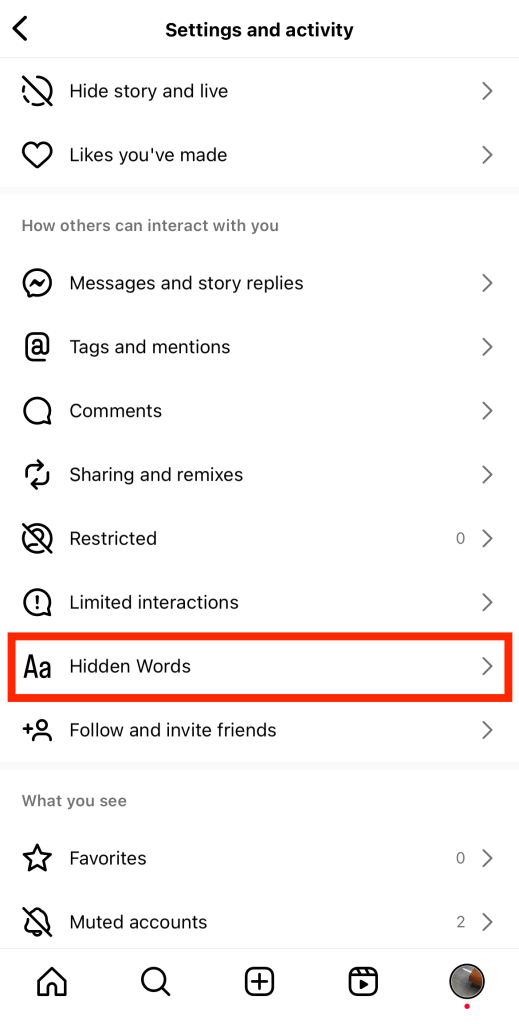
4. Switch on the toggle labeled Hide comments.
5. Another toggle should appear underneath it labeled Advanced comment filtering. Switch that toggle on as well for Instagram’s most stringent comment filtering settings.
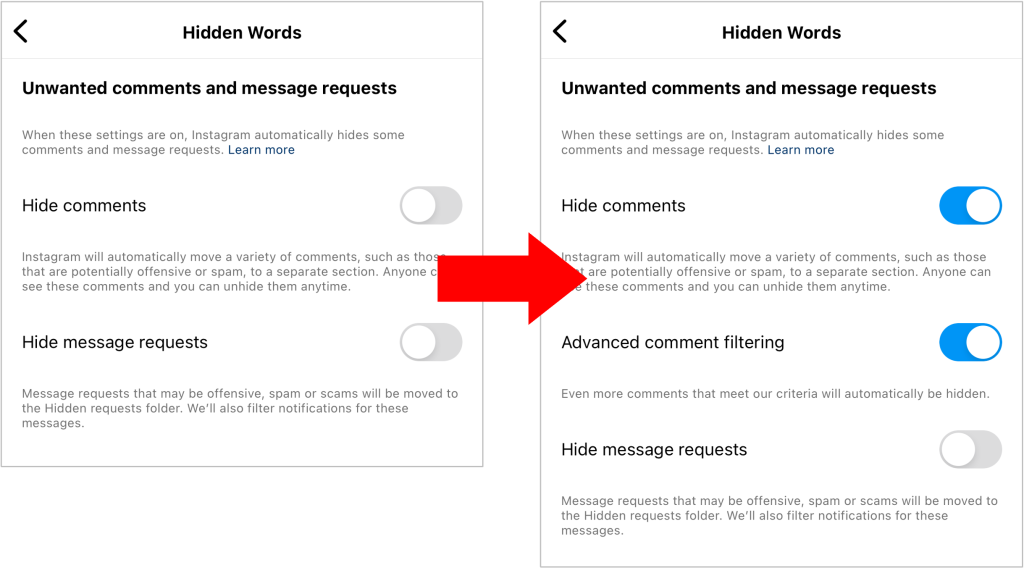
Turning these on will keep Instagram on guard for negative, offensive, and spam comments posted on your content. The algorithm will then instantly hide them.
As mentioned earlier, you can also choose custom hidden words you don’t want to see in comments. Here’s how you can set that up:
1. In the Hidden Words settings, scroll to the Custom words for messages and comments section.
2. Click Manage custom words and phrases.
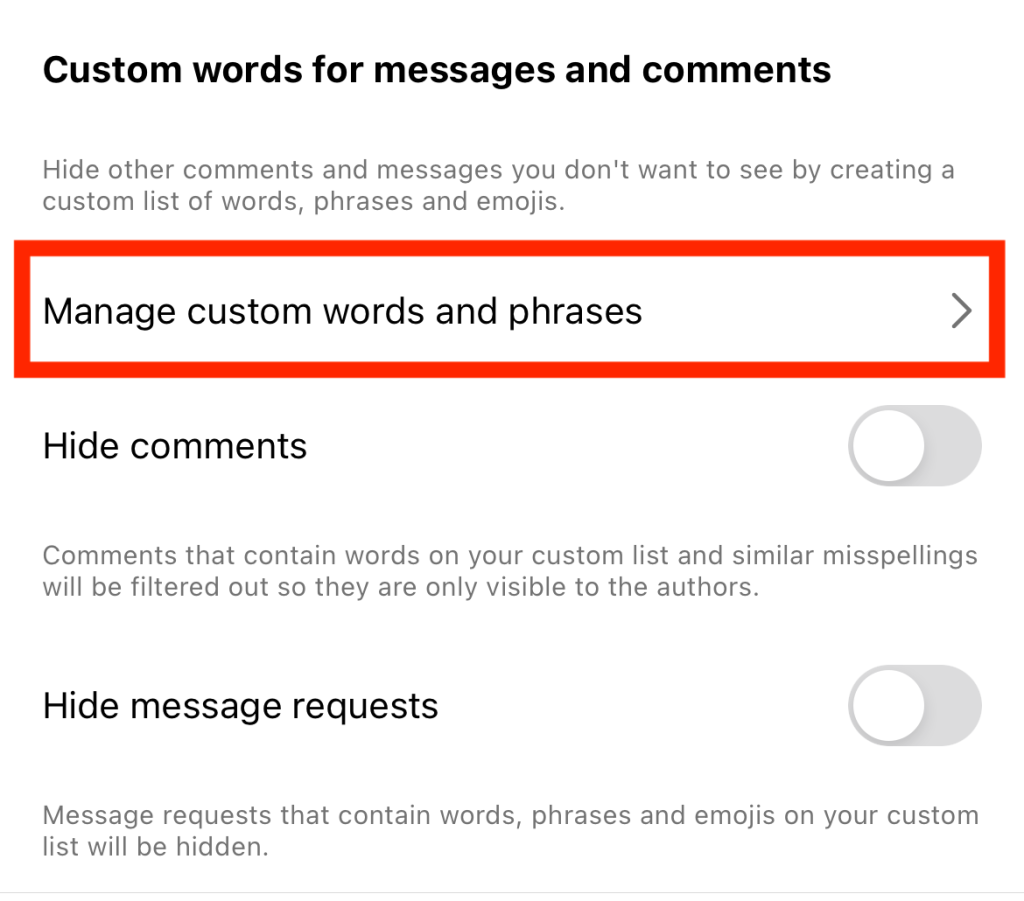
3. Add custom words you don’t want to see in your posts’ comments.
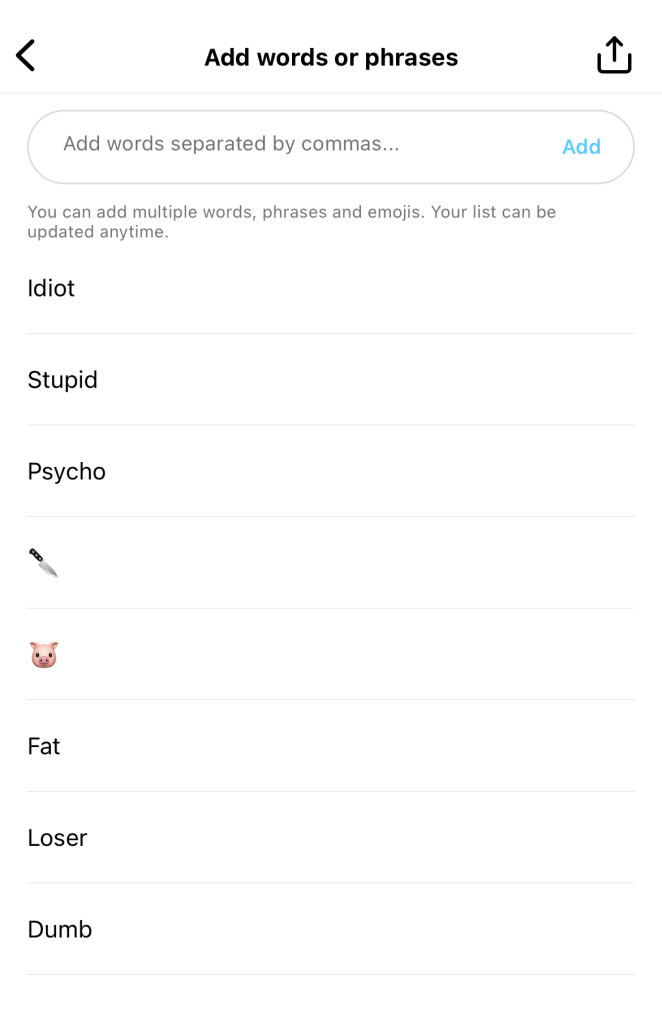
4. Finish adding words to your list and click the Back button.
5. Turn on the toggles that let you hide comments and message requests that contain your custom hidden words. That way, all future comments and DM requests that contain those words will disappear.
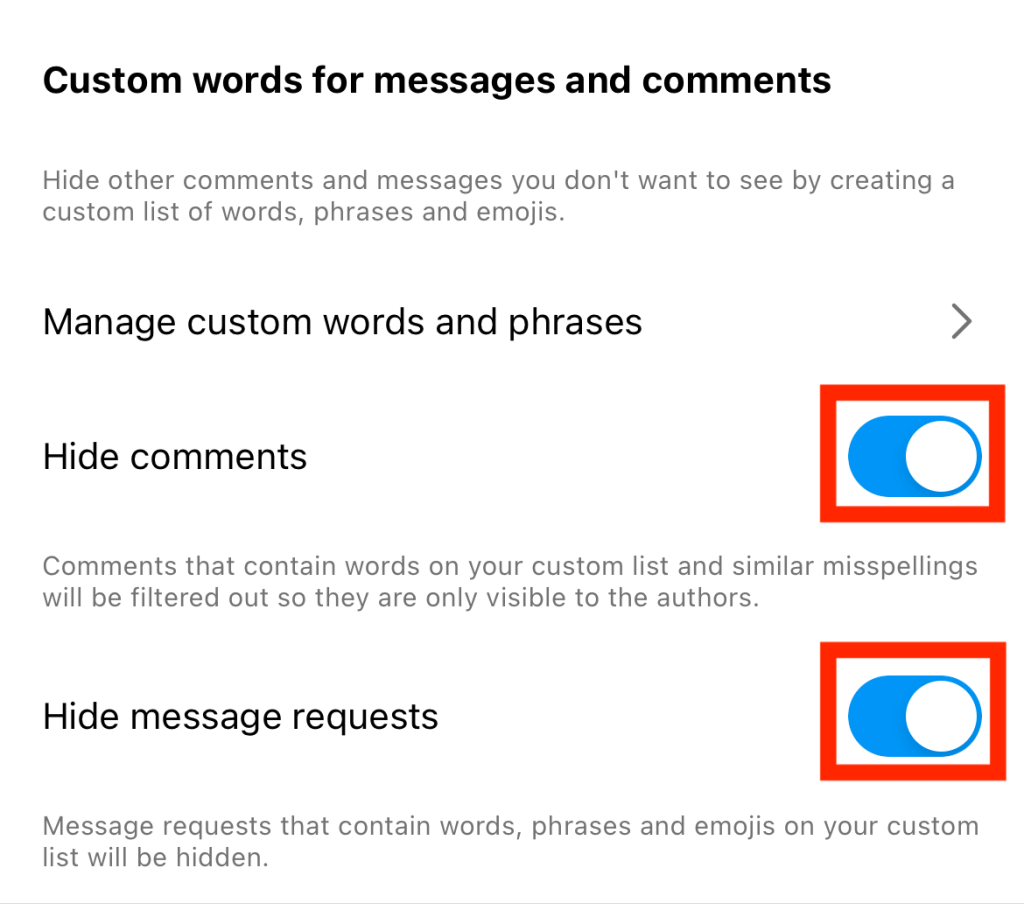
Limit Someone’s Musings: How To Hide Comments on Instagram Without Them Knowing
The easiest way to drown out anyone’s comments on your page is to simply block them on Instagram. The thing is, if you block someone, they’ll know sooner or later since they’ll realize they can’t see your profile.
Do you hate the comments a particular user leaves on your post? We have a trick for how to hide comments on Instagram without them knowing. Instead of blocking them, you can restrict them.
When you restrict someone on Instagram, they’ll be the only person who can see the comments they leave on your content. For everyone else—including you—their comments will no longer appear. You will get the chance, however, to see their comments if you want. Then, you can choose to approve those comments to make them visible to the public or delete them.
Here’s how to restrict someone and limit their ability to comment on your posts:
1. Go to one of your posts that they’ve previously commented on and open the Comments section.
2. Swipe left on a comment that the user previously posted on your post.
3. Click the gray icon of a speech bubble with an exclamation point inside it.
4. Tap Restrict.
Bonus: When you’ve restricted someone, they won’t see if you’re online either!
If you change your mind about restricting someone, you can always just as easily unrestrict them, too. To do that, head to their profile and click the three horizontal dots on the top of their page. Then, tap Unrestrict.
Keep the Spotlight on Your Video: How To Hide Comments on Instagram Reels
Do you want to let people focus on the reel you worked hard on instead of nasty comments strangers leave on it? Switch off the comments section for that video. Here’s how to hide comments on Instagram Reels, step by step:
1. Go to your profile and open the Reel you want to hide comments on.
2. Click the three dots on the bottom right hand of the Reel.
3. Tap Manage.
4. Tap Turn off commenting.
Easy peasy! Just like that, you can ensure that everyone’s eyes stay on your videos and not on negative comments underneath them.
Talk To Fans Distraction-Free: How To Hide Comments on Instagram Live
Fans will often share their musings on your Instagram Live session to “speak” to you live, in a way. But for many creators and brand owners hosting a Live, this can get super distracting. Because you’re constantly reading the comments, you could zone out during your stream. That’s a big no-no if you want to keep your fans, potential customers, and followers engaged.
Do you want to keep comments at a minimum when you’re streaming live? Here’s how to hide comments on Instagram Live:
- Open the Options menu at the bottom of your Live screen.
- Choose to turn off the Commenting feature.
- That’s it! You won’t see any more distracting comments until you turn the feature back on.
By the way, advanced comment filtering also hides negative comments left on your Live. So, turn this feature on if you want to keep offensive comments hidden during your stream.

Hide Comments and Focus on Your Instagram’s Growth With Path Social
Managing the comments you get on your posts has plenty of benefits. By hiding negative comments, you keep the online space safer, not just for yourself but for your followers, too.
Hiding comments through filters and tweaks in your settings are tedious yet worthwhile ways to manage this negativity. Plus, you also give your creative content a better chance to shine by closing off its comments section.
Because you already know how to hide comments on Instagram, you’re all set to manage conversations within your community efficiently. So now, you can focus on other important things for improving your online presence, like growing your page. That’s incredibly easy to do with Path Social.
Our team helps track down your target audience on Instagram, wherever they may be. Then, we promote your page to them so people see the content that resonates with them the most. This boosts visibility, engagement, and even follower growth. Attract more potential followers and grow your Instagram community with Path Social today!


Want Free Instagram
Followers?
Let our AI targeted organic growth work for you for free
Get Free Instagram Followers